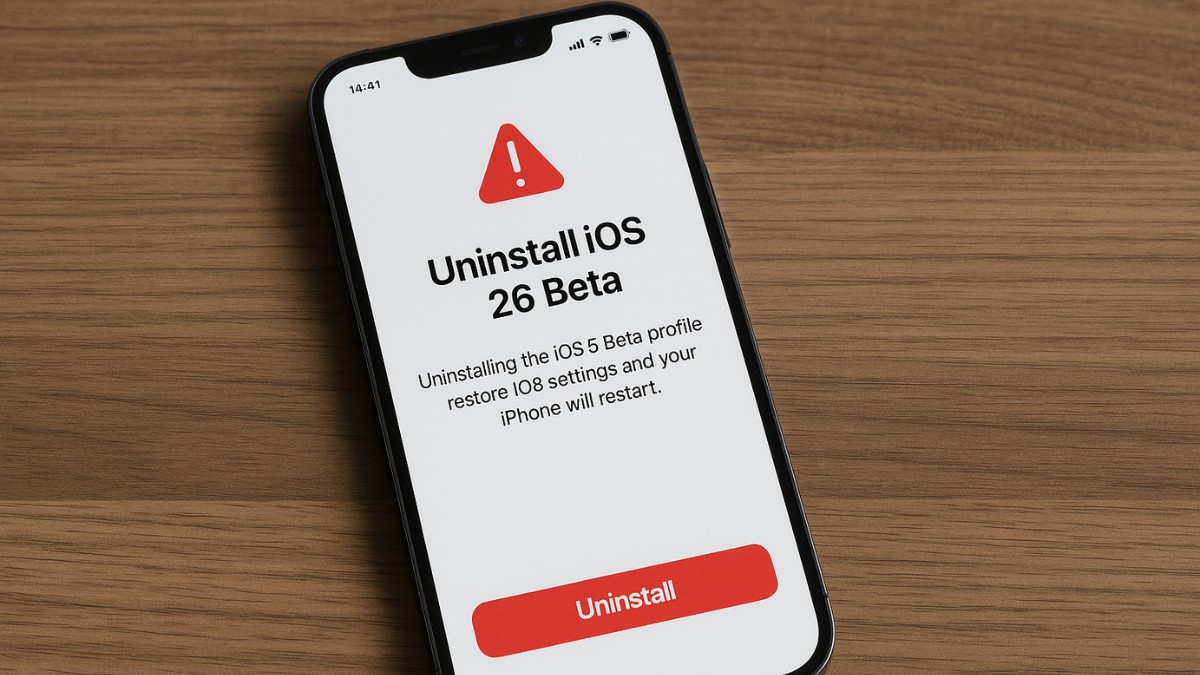If you’ve installed the iOS 26 beta on your iPhone but want to go back to the stable iOS 18 version, you’re not the only one. Many users switch back because of bugs, battery problems, or apps not working properly. Here’s a simple guide to help you uninstall iOS 26 Beta and return to the official version.
Step 1: Turn Off Beta Updates
The first step is to stop receiving beta updates in the future.
Here’s how:
- Go to Settings → General → Software Update.
- Tap Beta Updates.
- Select Off.
This ensures your device no longer installs future beta versions.
Step 2: Remove Beta Profile (If Installed)
If you used a developer or public beta profile to install iOS 26, you’ll need to remove it.
- Go to Settings → General → VPN & Device Management.
- Tap on iOS 26 Beta Profile.
- Choose Remove Profile.
- Restart your iPhone.
Note: This step may not appear for users who enrolled through Settings directly in iOS 16.4 or later.
Step 3: Revert to the Latest Stable iOS Version
To go back to the public version (iOS 18), you must erase your iPhone and reinstall iOS.
Option A: Use Recovery Mode (Recommended)
- Backup your iPhone via iCloud or Finder/iTunes (if possible).
- Disable Find My iPhone in Settings → Your Name → Find My.
- Connect your iPhone to your computer using a USB cable.
- Put your iPhone into Recovery Mode:
- Quickly press and release Volume Up, then Volume Down.
- Press and hold the Side button until the recovery screen appears.
- On your computer, select Restore when prompted.
This will erase iOS 26 and install the latest official iOS 18 release.
Option B: Wait for the Next Stable Update
If you don’t want to use a computer, you can:
- Turn off beta updates (as shown above).
- Wait for the next public iOS 18.x update.
- Update normally via Settings → Software Update when it becomes available.
However, this will not remove iOS 26 immediately—you’ll stay on the beta until a public version surpasses it.
Step 4: Restore Your Backup
After downgrading, you can set up your iPhone as new or restore a backup made before installing iOS 26.
⚠️ Backups made while on iOS 26 beta cannot be restored on iOS 18.
If you don’t have a backup that works with the older iOS version, don’t worry—your iCloud data like contacts, photos, and more will still be there once you log back into your Apple ID.
Final Tips
- Use official Apple software like Finder (Mac) or iTunes (Windows) for recovery.
- Use only high-quality cables to prevent restore failures.
- Third-party tools like ReiBoot or iMyFone Fixppo can simplify this process, but usually require payment.
Summary
| Action | Purpose |
|---|---|
| Turn off Beta Updates | Stop future beta downloads |
| Remove Beta Profile | Clear any remaining beta settings |
| Use Recovery Mode | Downgrade to stable iOS |
| Restore backup | Get your data back |
Switching back to the stable iOS version is simple if you follow the right steps. Whether you’re fixing issues or just want a smoother experience, removing iOS 26 beta will help make your iPhone more reliable again.